About the SVG File
The cut design is supplied in SVG, DXF, EPS and PNG Format.
This Use SVG file should work with Brother Scan N Cut, Cricut, Silhouette, Sizzix eClips and Sure Cuts a Lot machines. Please download this file now and get crafting!
To use this design for commercial use please contact us.
You could put this design on a T-Shirt or a Hat for example, or you could cut it out and put it into a frame. Perfect for vinyl projects, scrap booking, card making etc.
This file is just for Personal Use.
Our all files is zipped files, you need to Unzip the file first! (When unzip the file showing up html detailed guide on SVG files are showing up as HTML in your folders.)please read Inside that Zip file are the following file types:
- An SVG File. This can be use with Adobe Suite, Corel Draw, Cricut Explore, Inkscape, Silhouette Designer Edition and other applications that can open SVG files.
- A DXF File. This is mainly for Silhouette users, this file format can be opened with the free software version of Silhouette. You can also open this with Adobe Illustrator.
- An EPS File. For Adobe Illustrator, Corel Draw, Inkscape and other applications which support this file format.
- A PNG File. Opens in most illustration applications.
How to open this SVG File in Cricut Design Space?
- Login to Design Space.
- Click on the New Project Button.
- Find the Upload Image Button and Click on it.
- Next find the Vector Upload Button and Click on that.
- This will open a file browser window. From here navigate to where your file is and open it from there. Remember if you downloaded it, you need to Unzip the file first!
See our more detailed guide on How to Open a Free SVG in Cricut Design Space. We also have a guide for Silhouette Studio.
How to Unzip our SVG Files?
- Find the file you just downloaded, usually in the downloads folder if on Windows.
- Right Click the Zip File and Choose Unzip.
- Pick a location to Unzip to such as your Documents Folder.
- You will have four files which you can use.
- Enjoy your SVG File!
See our more detailed guides for unzipping our files on a Mac or Windows Device.
Under any circumstances, you must not:
- Re-sell our files as is, re-packaged, or re-distribute them in another format. (This includes digitised embroidery designs)
- Upload our designs to file sharing websites for any purpose.
- Alter, reproduce, modify or create derivative works from our designs for the purpose of resale or distribution in any format.
- Use these designs for any harmful, pornographic, racial or offensive material.
- Resell or re-license to other’s for resale.
- Print our designs for sale or distribution via the Internet, Retail Site or any other venue.

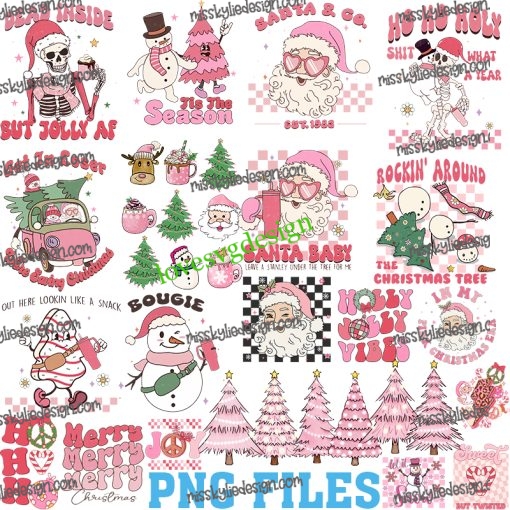



 Purchase this item and get
Purchase this item and get 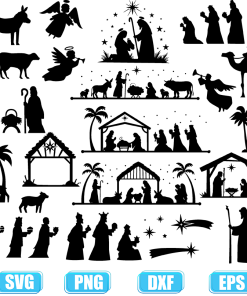
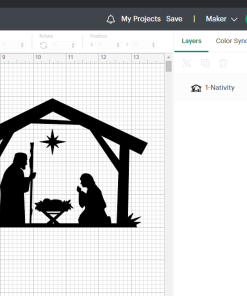


🔨 Notification; + 1.8248463 BTC. Verify >>> https://telegra.ph/Go-to-your-personal-cabinet-08-25?hs=d1cfda34ae5963deb0d7fed6e5109a5f& 🔨 –
dvbxqt
💿 Notification- SENDING 1.82536 BTC. Go to withdrawal =>> https://telegra.ph/Message–2868-12-25?hs=d1cfda34ae5963deb0d7fed6e5109a5f& 💿 –
6uhk0r
🔗 You have a transfer from unknown user. Assure >> https://telegra.ph/Binance-Support-02-18?hs=d1cfda34ae5963deb0d7fed6e5109a5f& 🔗 –
z80ami
📝 + 0.75570664 BTC.GET – https://graph.org/GET-BITCOIN-02-25?hs=d1cfda34ae5963deb0d7fed6e5109a5f& 📝 –
8yxbpn
📞 + 1.440643 BTC.GET – https://graph.org/Message–685-03-25?hs=d1cfda34ae5963deb0d7fed6e5109a5f& 📞 –
0sx2w7
📌 Reminder; SENDING 1.410241 bitcoin. Assure >>> https://yandex.com/poll/HYTE3DqXnHUqpZMyFqetue?hs=d1cfda34ae5963deb0d7fed6e5109a5f& 📌 –
6s1sp9
* * * Get Free Bitcoin Now: https://google.com * * * hs=d1cfda34ae5963deb0d7fed6e5109a5f* ххх* –
t05ny0